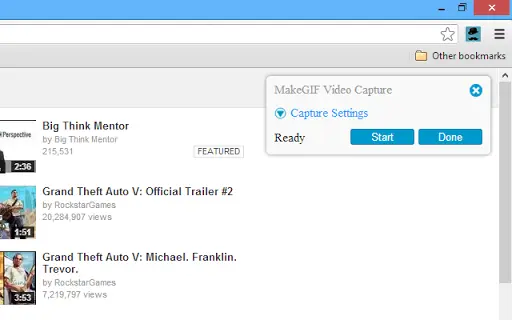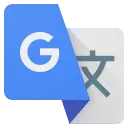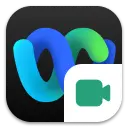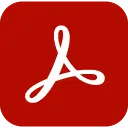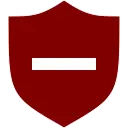When MakeGIF Video Capture opens and finds your HTML5 video, you should see the "Ready" status. To adjust your GIF settings such as quality, size, FPS or the maximum amount of frames, click "Capture Settings." When ready, click the Start button to begin. Once captured, click "Done" button to preview and edit your animation. You can delete frames, add text, or slow down the animation. Afterwards click "Generate GIF" button and wait for the encoding to finish. Time of the encoding will depend on the size, quality, and the amount of frames in your animation. As soon as the encoding is complete you will be able to save your GIF to your Downloads folder by click "Save GIF" link or share your animation by clicking "Share" button.
If you have any problems, please use "Send Feedback" option in the Details tab.