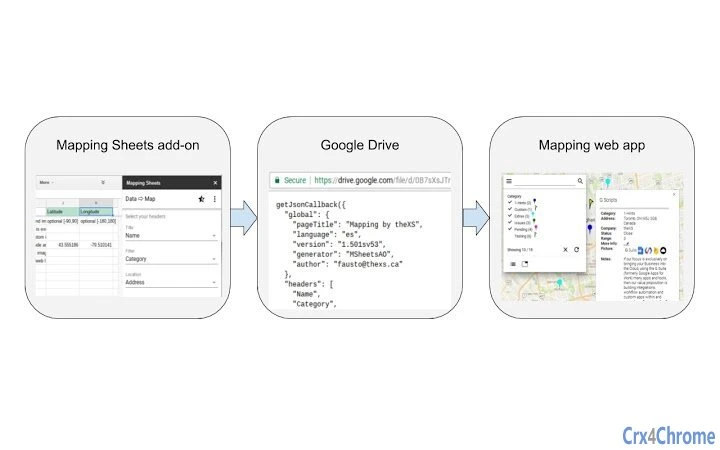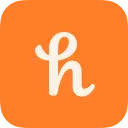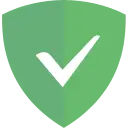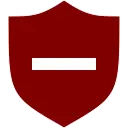For the first time, the Mapping Sheets add-on is providing an easy way to process your data directly from Google Sheets onto a map.
First BUILD: the Mapping Sheets add-on will process your data from Google Sheets and create a .json file in your Google Drive, ready for mapping. Then VIEW: the Mapping web app will gather that .json file and plot your data directly onto a map. You can get your data from Google Sheets and onto a Google Map in just a few clicks.
➡ Mapping Sheets add-on
A Google Sheets add-on available within your own Spreadsheets under the Add-ons menu
⇨ Plans and Features
■ Basic Free Plan: Up to 50 locations per map. Includes all the basic (−) features.
■ Advanced Premium Plan (†): No restrictions in the number of locations per map. Includes all the basic (−) and advanced (+) features.
(†) Disclaimer: The Advanced Premium Plan does not avoid service errors, limitations and quotas like Google Geocoding daily quota limit exception, etc.
⇨ Getting started with your data on Google Sheets
■ Enter all your data for mapping onto a sheet, or insert a demo sheet from the ⋮ menu
■ Select the 3 column headers you want to use for Title, Filter, and Location when building the map
■ Click BUILD to process your data into a .json file in your Google Drive, ready for mapping
■ Click VIEW to open the Mapping web app and see all your locations on a Google Map
■ Check the User Preferences for more options and settings
➡ Mapping web app
A generic data driven web app using Google Maps that loads data and settings from a .json file in your Google Drive.
The Mapping web app is free to access, publicly available with no fee, no credentials are required for access, for anyone to use.
➡ Main features (add-on and web-app)
⇨ Basic Features:
− Select the 3 data headers you want to use for Title, Filter, and Location
− The Title determines the value of the header in the Infowindow
− The Location (address) is used for Geocoding to get the coordinates on the map
− The Filter will group mapping locations using the same icon image
− Define a Location Template for Geocoding, using placeholders for headers, if the full address is split across several columns
− Include additional columns to display more information on the map
− Set the optional data headers row in case it's not the row #1 as default
− Use default icons and colors, or assign your own icons and colors to each filter unique value
− Select custom data to show in the icon title (mouseover tooltip) based on a template string
− Click a marker icon to open an Infowindow showing all the details of a specific location
− Select the data to display in the Infowindow based on a list of your headers
− Use image file secure urls (https:// ending on jpg, gif, png, svg) to show an image in the Infowindow
− Use valid urls to show links (...⬈) in the Infowindow
− Select custom data to show in the right-side Listing, based on a template string
− Access some extra actions in the add-on sidebar ⋮ menu
− Using Marker Clusters to combine markers of close proximity into clusters, for better performance and navigation
− Optional cluster settings for size, zoom and an [experimental] toggle button to hide/show clusters as convenient
− Spreading out overlapping location icons on click, in a spider-like approach
− Instantly filter across the entire data content as you type in the search box
− Use check-boxes for easy grouping and filtering locations according to the main filter
− Fast filtering by using a debounce asynchronous function, that wait/queue user's requests on filtering
− Choose to fit the zoom and center of the map to show selected locations
− Show or hide the right-side Listing of selected locations
− Available in more than 30 languages (add-on only, thanks to all the translators, including Google Translate 😉 )
− Take advantage of the many more features provided by Google Maps
⇨ Premium Features:
+ Additional filters including check-boxes and numeric sliders
+ Use additional filters in combination with the main filter to show selected locations
+ Filtering within a section works with “inclusive or” logic
+ Filtering across sections works with “and” logic
+ Find a place, draw a circle around, with option to filter locations within its boundaries
+ Optional quantity tags next to each filter value
+ Show one filter value per line (optional)
+ Use optional multi-value filter (with your own custom separator)
+ Filter for a value greater than a number, like a standard slider with the active section on the right
+ Choose to hide the filter menu on loading the map
+ Custom Mapping web app page title
+ Select an icon set from a list of available options
+ Set and apply a custom style definition for your map, with thousands available online
+ Optimal route with options for round trip and start/end locations on Listing
+ Allows for custom code on post-processing Data, Infowindow and Locations List
+ More features in the queue already under development (see the Roadmap)
➡ Relevant links and references
+ Get the add-on from G Suite Marketplace
+ FAQ, Feedback, and Support
https://www.thexs.ca/xsmapping/faq-and-feedback
+ Limitations, Known Issues and Common Errors
https://www.thexs.ca/xsmapping/limitations-known-issues-and-common-errors
+ New Features Roadmap
https://www.thexs.ca/xsmapping/new-features-roadmap
+ Current (out of date) Mapping Sheets add-on Reference document
https://thexs.page.link/3EvT
+ Advanced Premium Plan subscription
https://www.thexs.ca/xsmapping/advanced-premium-plan-subscription
+ User Preferences and Settings
https://www.thexs.ca/xsmapping/mapping-sheets-add-on-preferences
+ Privacy, TOS, SLA and Liability
https://www.thexs.ca/about-thexs/legalese
+ Demo map with most of the Advanced Premium Features
https://thexs-mapping.firebaseapp.com/mapping.html